WordPress plugin developers need to use subversion to commit their plugins to the WordPress.org repository. And because many developers are using GitHub in their development, it is needed to interwork between Git and Subversion. Though there is a way to make a script program including both git and svn commands, git-svn is a option I like to use because of its simplicity.
After using git-svn and making some commits in plugin development, I learned key points for a happy workflow. I’ll introduce them in this entry and hope it will help you. Even if you are not a WordPress plugin developer, it might help you when you use git-svn.
This article is assuming your basic knowledge about git and svn.
Best Practices
To sum it up, here are best practices I’ve learned.
- You have to execute ‘git svn dcommit’ on the master branch.
- When you make a new release, keep master, remotes/origin/master and remotes/trunk branches pointing to the same commit.
- To do so, execute ‘git push’ after ‘git svn dcommit’ while releasing.
- When you execute ‘git merge’ to merge working branches into master branch, add the –noff option to ‘git merge’. You can avoid frequent commits to SVN repository by doing so.
- You can also manage ‘assets’ directory with git-svn.
Now I’m getting into details.
Git svn dcommit on the master branch
To use git-svn comfortably, you need to know a behavior of ‘git svn dcommit’. The ‘git svn dcommit’ command makes a new commit as a replacement of the current commit like ‘git commit –amend’ command. After making a new commit, ‘git svn dcommit’ makes the current branch and the remotes/trunk branch pointing to it. See the following picture showing trees before and after git svn dcommit.
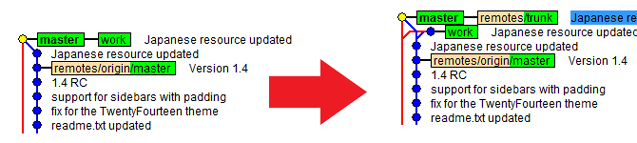
Master and work branches were pointed to the same commit before ‘git svn dcommit’. But after the ‘git svn dcommit’, the work branch is now in parallel with master.
Because of this behavior, if you do ‘git svn dcommit’ on a branch other than master, master will go parallel to remotes/trunk branch just like the work branch in the picture. It will be a beginning of chaos.
Git push AFTER git svn dcommit
Regarding ‘git push’, if you execute this command just before ‘git svn dcommit’, remotes/origin/master branch will go parallel like a previous example even though master points to the same commit as remotes/trunk. This is why we have to do ‘git push’ after ‘git svn dcommit’.
Why –noff option?
Basic idea is in a stackoverflow topic. Maybe you like less frequent svn commits than git. Then you need that workflow.
Assets directory
You can manage the ‘assets’ directory in git. See details.
Sample Scenario
I’ll give you a following scenario for example.
Check your first revision number by svn.
svn log http://plugins.svn.wordpress.org/standard-widget-extensions
Make a new git repository by cloning svn repository using the revision number (r630258 for me).
git svn clone -s -r630258 --no-minimize-url http://plugins.svn.wordpress.org/standard-widget-extensions standard-widget-extensions
Then fetch it.
cd standard-widget-extensions git svn fetch git svn rebase
Make a remote branch on GitHub.
git remote add origin git@github.com:blogger323/standard-widget-extensions.git git push origin master
For daily development, make a work branch named as ‘work’. You could push it to GitHub if you like.
git branch work git push origin work
Now you can work on a local ‘work’ branch.
git checkout work (...and do your work)
When it’s time to release, merge your work into the ‘master’ branch.
git checkout master git merge --no-ff --edit work
Now it’s time to update the subversion repository. I’d like to say again that you should execute commands on the master branch and in this order to avoid chaos.
git svn dcommit git push origin master
Tagging on both subversion and git repositories.
git svn tag 1.0 git tag 1.0 git push origin --tags
At the end of release work, reset work branch position pointing to the current commit.
git checkout work git reset trunk git push origin work
Now every branches are pointing to the same commit. Isn’t it worth to try?
 Hetarena.com
Hetarena.com