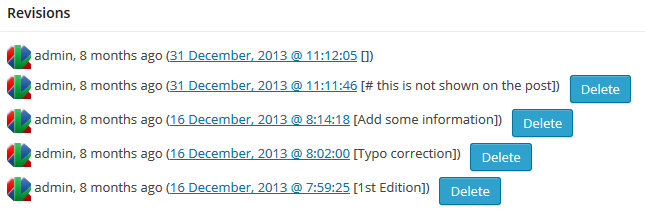As its default behavior, WordPress always makes a new revision when you save your post. This is too often even if you like revision control. Thin Out Revisions (TOR), a plugin for WordPress, will help you thin out revisions and more. (Japanese page is also available.)
TOR has four powerful features.
Thinning out revisions
You can remove intermediate revisions during comparing in ‘compare two revisions’ mode. To do it, simply press ‘Thin Out’ button.
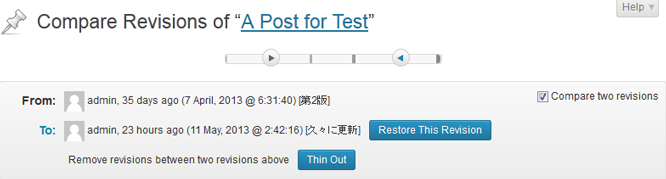
By the way, you would find Japanese words in the picture above. You can attach a memo to revisions like this by Revision Memo feature of TOR.
You can also remove each revisions except current one in Edit Post screen.
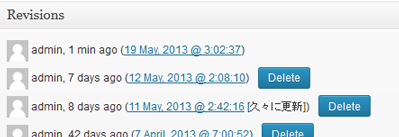
Disabling unnecessary revisioning
If you are a careful author, I guess you have many revisions as a result of preview checks. TOR can clean them when you first publish your post. Just simply enable the following option in the ‘Settings’ – ‘Thin Out Revisions’ admin page
- Delete revisions on initial publication
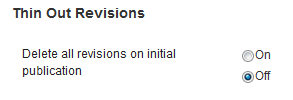
Bulk erase of old revisions
You can remove old revisions on the fly or daily as a scheduled task.

Revision Memo
The Revision Memo feature enables you to put a short text note on revisions. You can see memos in Edit Post (Edit Page) screen like below.
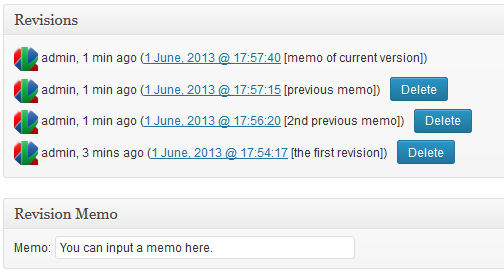
Make sure that you check the ‘Revision Memo’ screen option in Edit Post (Edit Page) screen.
Additionally you can edit it later.
From TOR 1.7, you can show memos on your post. After turning on this feature, you can choose a default action, show or hide.
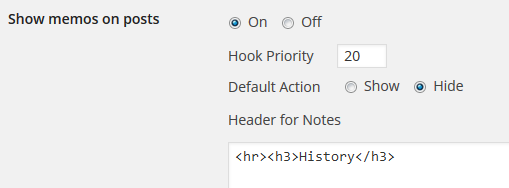
The default action will be overridden by settings of each post.
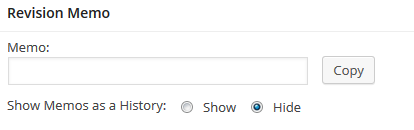
You can also hide specific memos by making it preceded by ‘#’. If your memos are like following,
Your post will be followed by memos like following.
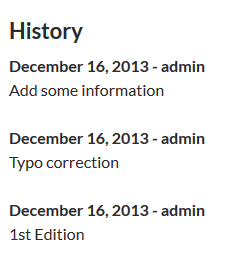
Memos are listed as DL, following ‘Header for Notes’. Please note that some kinds of tags will be removed from ‘Header for Notes’ for security reason.
And more…
You can install TOR in a standard manner. Search it on your admin page. Please also check the FAQ page in WordPress.org especially when you use the ‘delete on initial publication’ feature. If you have any comments, leave them in the WordPress.org support forum
In addition, TOR works fine in multisite environment. Why don’t you download it today?
If you like it, please share it among your friends by doing ‘Tweet’ or ‘Like’ from this page. It will encourage the author a lot.

 Hetarena.com
Hetarena.com